How to Install IPTV on Android Devices: Complete Step-by-Step Guide
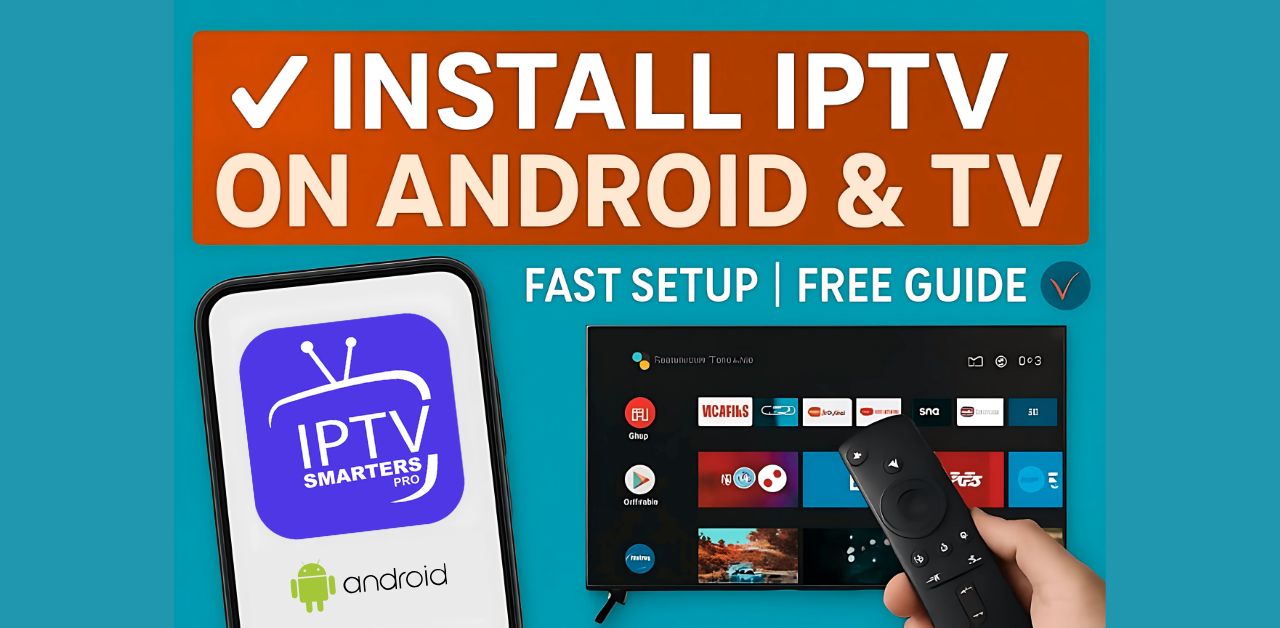
Watching TV has never been easier thanks to IPTV. If you want to install IPTV on Android devices such as smartphones, tablets, or Android TV boxes, the process is quick and beginner-friendly. IPTV (Internet Protocol Television) lets you stream live TV, movies, sports, and on-demand shows directly over the internet. In this guide, we’ll explain what IPTV is, what you need to get started, and give you a step-by-step installation guide for Android devices so you can start streaming today.
What is IPTV, and why is it used on Android?
IPTV stands for Internet Protocol Television. Unlike traditional broadcast methods, IPTV delivers channels and content through the internet. This means:
- You can watch live TV anywhere, as long as you have internet access.
- IPTV gives you access to thousands of international channels.
- You can enjoy on-demand movies, series, and sports replays.
- It works on multiple devices, including Android, iOS, Smart TVs, Fire TV Stick, and more.
But why Android?
- Accessibility: Almost everyone has an Android phone or tablet.
- User-friendly: Installing apps from the Google Play Store is quick and easy.
- Portability: You can carry your IPTV content with you wherever you go.
- Compatibility: Android supports multiple IPTV player apps, giving you flexibility.
This makes Android one of the most popular platforms for IPTV users worldwide.
What You Need Before Installing IPTV on Android
Before jumping into the installation process, make sure you have these essentials ready:
- Reliable Internet Connection
- A minimum of 10 Mbps is recommended for smooth streaming.
- For HD or 4K content, 20 Mbps or higher is ideal.
- Active IPTV Subscription
- You’ll need a subscription from a trusted provider.
- We provide secure, stable, and high-quality IPTV services with thousands of channels at OTT IPTV UK.
- Android Device
- Any Android smartphone or tablet.
- Android TV boxes or smart TVs also work perfectly.
- IPTV Player App
- IPTV requires a media player app to load your subscription details.
- Some of the most popular apps are:
- IPTV Smarters Pro
- TiviMate IPTV Player
- XCIPTV Player
- GSE Smart IPTV
Step 1: Install an IPTV Player App
- Open the Google Play Store on your Android device.
- In the search bar, type the name of an IPTV app (e.g., IPTV Smarters Pro).
- Tap Install to download the app.
- Wait for the installation to complete, then tap Open.
Pro Tip: Choose an app that supports M3U Playlist or Xtream Codes API, since most IPTV providers (including OTT IPTV UK) use these formats.
Step 2: Launch the IPTV App
Once installed, open the IPTV app. You’ll usually see different login options, such as:
- M3U Playlist URL: A link provided by your IPTV provider.
- Xtream Codes API: Requires a username, password, and server URL.
Most providers, including OTT IPTV UK, give you both options.
Step 3: Enter Your IPTV Subscription Details
- Select your preferred method (M3U or Xtream Codes) on the login screen.
- Copy and paste your details exactly as provided by your IPTV provider.
- Save the information.
- The app will automatically fetch and load your channels, categories, and EPG (Electronic Program Guide).
If you make a typo, the channels may not load. Double-check your credentials before saving.
Step 4: Start Streaming IPTV
Once the playlist loads, you’ll see options like:
- Live TV → Watch real-time channels.
- Movies → Access a library of films.
- Series → Stream on-demand shows.
- Catch-Up TV → Replay content you missed.
Tap a channel or title to start streaming instantly.
Pro Tips for the Best IPTV Experience on Android
To get the most out of your IPTV service, follow these tips:
- Use a VPN → Protect your privacy and bypass geo-restrictions.
- Wi-Fi over mobile data → For stable, buffer-free viewing.
- Clear app cache → Keeps the app running smoothly.
- Use an IPTV app with EPG → Helps you navigate channels easily.
- Keep your IPTV app updated → Updates fix bugs and improve performance.
Common Issues and Troubleshooting
Even though IPTV setup is simple, sometimes users face issues. Here are solutions to common problems:
1. My channels are not loading.
- Check your internet connection.
- Make sure you entered the M3U URL or Xtream Codes correctly.
2. The stream keeps buffering.
- Switch to a faster Wi-Fi network.
- Close background apps consuming bandwidth.
- Restart your IPTV app and device.
3. The app crashes frequently.
- Update your IPTV player app.
- Clear the app cache from Settings > Apps > Storage > Clear Cache.
4. Do I need a VPN?
- Not always, but using a VPN can improve stability and ensure secure streaming.
Frequently Asked Questions (FAQs)
Q1: Can I install IPTV on Android TV as well?
Yes! Android TV uses the same system. Open the Google Play Store on your TV, install the IPTV app, and log in.
Q2: Do I need to root my Android device?
No, IPTV works on standard Android devices. No rooting or technical modifications are required.
Q3: Which IPTV app is the best for Android?
IPTV Smarters Pro and TiviMate are among the most popular for ease of use and features.
Q4: Can I use one subscription on multiple devices?
Some providers allow it, but it depends on your subscription plan. Always check with your IPTV provider.
Q5: Is IPTV legal?
IPTV is a technology, and it’s legal. What matters is using a reliable provider that offers licensed content.
Final Thoughts
Installing IPTV on Android devices is simple, quick, and offers an incredible entertainment experience. With just an app, an IPTV subscription, and an internet connection, you can access thousands of live TV channels, movies, and series — all from the comfort of your Android device.
At OTT IPTV UK, we provide reliable IPTV services that work seamlessly on Android. Whether you want to watch live sports, international TV, or on-demand movies, our service ensures smooth, high-quality streaming.
Ready to get started? Subscribe to OTT IPTV UK today and transform your Android device into a complete entertainment hub!