How to Install IPTV on Smart TVs (All Brands) Step-by-Step Guide
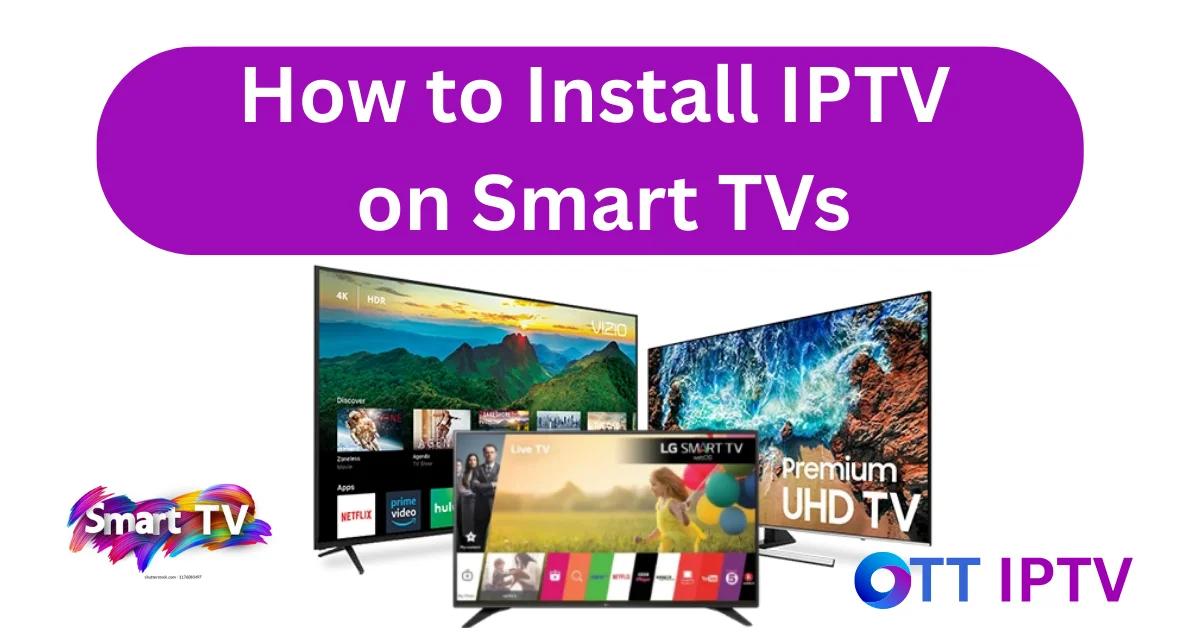
In today’s world, Smart TVs have become the center of home entertainment. Whether you own a Samsung, LG, Sony, or an Android-powered TV, you can enjoy thousands of live channels and on-demand shows using IPTV. Many users often wonder exactly how to install IPTV on Smart TVs (all brands), and that’s what this guide will explain.
Don’t worry—this step-by-step tutorial is designed for everyone, even if you are not tech-savvy. By the end, you’ll know exactly how to set up IPTV on your Smart TV with ease.
What is IPTV?
Before jumping into the setup, let’s quickly understand IPTV.
IPTV (Internet Protocol Television) allows you to watch television using an internet connection instead of traditional cable or satellite. With IPTV, you get:
- Thousands of live TV channels (sports, news, movies, kids, entertainment).
- Access to on-demand movies and series.
- HD and 4K quality streaming.
- Affordable plans compared to cable subscriptions.
And the best part? You can install IPTV on almost any smart TV brand in just a few steps.
General Requirements Before Installing IPTV
No matter which brand of smart TV you have, here’s what you’ll need before installing IPTV:
A Smart TV (Samsung, LG, Sony, Android TV, etc.)
A stable internet connection (25 Mbps or more recommended)
An IPTV subscription from a trusted provider like OTT IPTV UK
A USB keyboard/mouse (optional, but makes setup easier)
Now, let’s dive into the installation process for different TV brands.
How to Install IPTV on Samsung Smart TV
Samsung Smart TVs run on the Tizen OS, and the installation is straightforward.
Steps:
- Turn on your Samsung Smart TV.
- Navigate to the Apps section from the home menu.
- Use the search option to look for Smart IPTV or any IPTV player supported.
- Install the App and launch it.
- You’ll see a MAC address on the screen.
- Visit your IPTV provider’s website (for example, OTT IPTV UK) and enter your MAC address along with the playlist details.
- Restart the App, and your IPTV channels will load instantly.
Tip: If Smart IPTV is not available in your region, you can use an alternative app like OTT IPTV Player or SS IPTV.
How to Install IPTV on LG Smart TV
LG Smart TVs use WebOS, and the process is similar to Samsung.
Steps:
- Go to the LG Content Store on your TV.
- Search for Smart IPTV.
- Download and install it.
- Open the App, and you’ll find your MAC address displayed.
- Upload your playlist using your IPTV provider’s portal.
- Restart the TV, and all your IPTV channels will be available.
Pro Tip: If the App asks for activation, it’s usually a small one-time fee. Don’t worry—it’s safe.
How to Install IPTV on Sony Smart TV (Android TV)
Sony Smart TVs run on Android TV, which gives you more flexibility.
Steps:
- Open the Google Play Store on your TV.
- Search for IPTV Smarters Pro or TiviMate.
- Install your preferred App.
- Launch the App and enter your IPTV credentials (username, password, server URL).
- The App will automatically load your IPTV channels.
Bonus: Android TVs allow you to sideload apps, too. So if an IPTV app isn’t available in the Play Store, you can install it via USB or Downloader.
How to Install IPTV on Android-Based Smart TVs (TCL, Hisense, Philips, etc.)
Many TVs like TCL, Philips, and Hisense also use Android. The steps are almost identical to Sony:
- Open the Google Play Store.
- Install IPTV Smarters Pro, TiviMate, or OTT IPTV Player.
- Enter your IPTV account details.
- Enjoy live channels and on-demand content.
How to Use IPTV on Firestick (Alternative Method)
If your smart TV doesn’t support IPTV apps, you can use a Fire TV Stick.
Steps:
- Plug your Amazon Fire TV Stick into the TV.
- Go to the Amazon App Store and install Downloader.
- Open Downloader and install IPTV Smarters Pro or any other IPTV app.
- Enter your login details from your IPTV provider.
- Start streaming live channels instantly.
Firestick is a great option because it supports almost every IPTV app available.
Tips for the Best IPTV Experience
To make the most out of IPTV on your smart TV:
- Use Ethernet (wired connection) instead of Wi-Fi for smoother streaming.
- Ensure your internet speed is at least 25 Mbps for HD streaming.
- Restart your router once in a while to improve performance.
- Always choose a trusted IPTV provider like OTT IPTV UK for secure and high-quality service.
Common Problems & Quick Fixes
- App not available? Try sideloading or using a Fire TV Stick.
- Channels not loading? Restart the App and check your internet connection.
- Buffering? Lower stream quality or switch to a wired connection.
Frequently Asked Questions (FAQ)
1. Can I install IPTV on any Smart TV?
Yes, most modern Smart TVs support IPTV apps. If not, you can use external devices like Fire TV Stick, Android Box, or Roku.
2. Is IPTV legal?
Yes, IPTV itself is legal. What matters is the source of content. Always use a legit IPTV provider like OTT IPTV UK to stay safe.
3. Do I need a VPN for IPTV?
A VPN is not mandatory, but many users prefer it for privacy and stable connections.
4. Can I use one IPTV subscription on multiple TVs?
Yes, but it depends on your provider. Some allow multiple connections, others don’t.
5. What internet speed is best for IPTV?
At least 25 Mbps for HD and 50 Mbps for 4K is recommended.
Final Thoughts
Installing IPTV on Smart TVs is easier than you think. Whether you own a Samsung, LG, Sony, or any Android TV, you can set it up in just a few minutes. Even if your TV doesn’t support IPTV directly, devices like Fire TV Stick make it possible.
By choosing a reliable IPTV provider such as OTT IPTV UK, you can unlock thousands of channels, movies, and sports events at your fingertips.
Ready to get started? Visit OTT IPTV UK and explore our IPTV plans today!